How to Hide Blue Ticks on GB WhatsApp Latest Version
Have you ever tried to read a message of someone from your contacts without letting them know you’ve seen it by hiding blue ticks? You might don’t feel like replying right away or simple wishing to keep you chats private by using GB WhatsApp privacy features.
Well, to hide blue ticks on GB WhatsApp, navigate to the GBSettings > Privacy and Security > contacts > click the “hide blue ticks” option > click OK button to simply enable it. Furthermore, to know what blue-ticks are, detailed procedure along with screenshots, read this article in full.

What are Blue Ticks
Blue Ticks in GB WhatsApp refers to the message that you’ve sent to your family member, friend or others who has seen it. GB WhatsApp provides its users with an option to hide these blue ticks, preventing anyone else from knowing you’ve seen their messages.
How to Hide Blue Ticks on GB WhatsApp
Step 1: Open GB WhatsApp on your mobile device and navigate to the GBSettings option by clicking 3 dots in the upper right corner to hide blue ticks.
Step 2: Click the “Privacy and Security” option to proceed to the next step.

Step 3: Here you’ll have 4 options to go with including; Contacts, Groups, Broadcasts, Custom Privacy. If you want to hide blue ticks for your contact, simply click “contacts” option and tap the “Hide Blue Tick” option to freeze it. Same goes for the groups and broadcast.
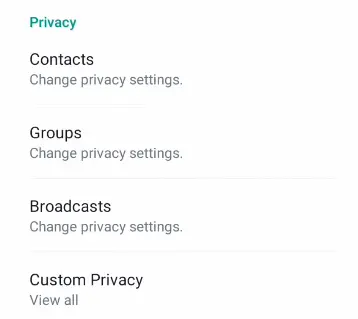

Now, you’ve hidden blue ticks on GBWhatsApp. Now, blue-ticks will not appear until you reply to anyone’s message. Additionally, visit how to reset GB WhatsApp settings article to unhide blue ticks or reset settings to default.
You can hide blue ticks on GBWhatsApp after following the steps discussed in this article. Also, check some FAQs that may answer the question in your mind. If you want to ask something related to hiding blue ticks on the GBWhatsApp, comment below.
